How to Pair the RED Komodo Link Adaptor with the RED Hydrogen One: The Ultimate Guide

Front view of the RED Hydrogen One smartphone. Photo by Creative Commons User: CEtechdud, licensed under CC BY-SA 4.0. Source: Wikimedia Commons.
The RED Hydrogen was a bold leap for RED—an ambitious venture into the world of smartphones that promised to change the game. While the journey of the Hydrogen One was cut short, its story didn’t end there. Paired with the RED Komodo and the RED Komodo Link Adaptor, this device finds new life, proving that even discontinued tech can carve out a niche in the world of professional filmmaking.
For early adopters, RED’s pivot might have felt like a dead end, but the $1,000 discount offered to Hydrogen One owners on the RED Komodo softened the blow. For others, the Komodo’s release reignited interest in the Hydrogen One. Once a niche curiosity, it’s now a sought-after tool for filmmakers, offering functionality that far outweighs its modest second-hand price. We’ve embraced it at RIOT, using it for everything from controlling Astera lights to capturing stunning behind-the-scenes footage. And yes, we couldn’t resist—our Hydrogen One collection has doubled since diving into this setup.
Yet, pairing the Komodo Link Adaptor with the Hydrogen One is anything but straightforward. Out of the box, it feels like a puzzle missing its instructions. This guide is here to fill that gap, offering a step-by-step walkthrough to help you achieve seamless integration and unlock the full potential of these tools.
What Is the RED Komodo Link Adaptor?
At its core, the RED Komodo Link Adaptor is about precision. It’s a hardwired connection that eliminates the latency and frame drops often experienced with Wi-Fi setups. While the RED Control app can work wirelessly, the Link Adaptor takes things to the next level, offering near-zero latency for monitoring and control. For those who demand absolute accuracy in their craft—this is the way to go.
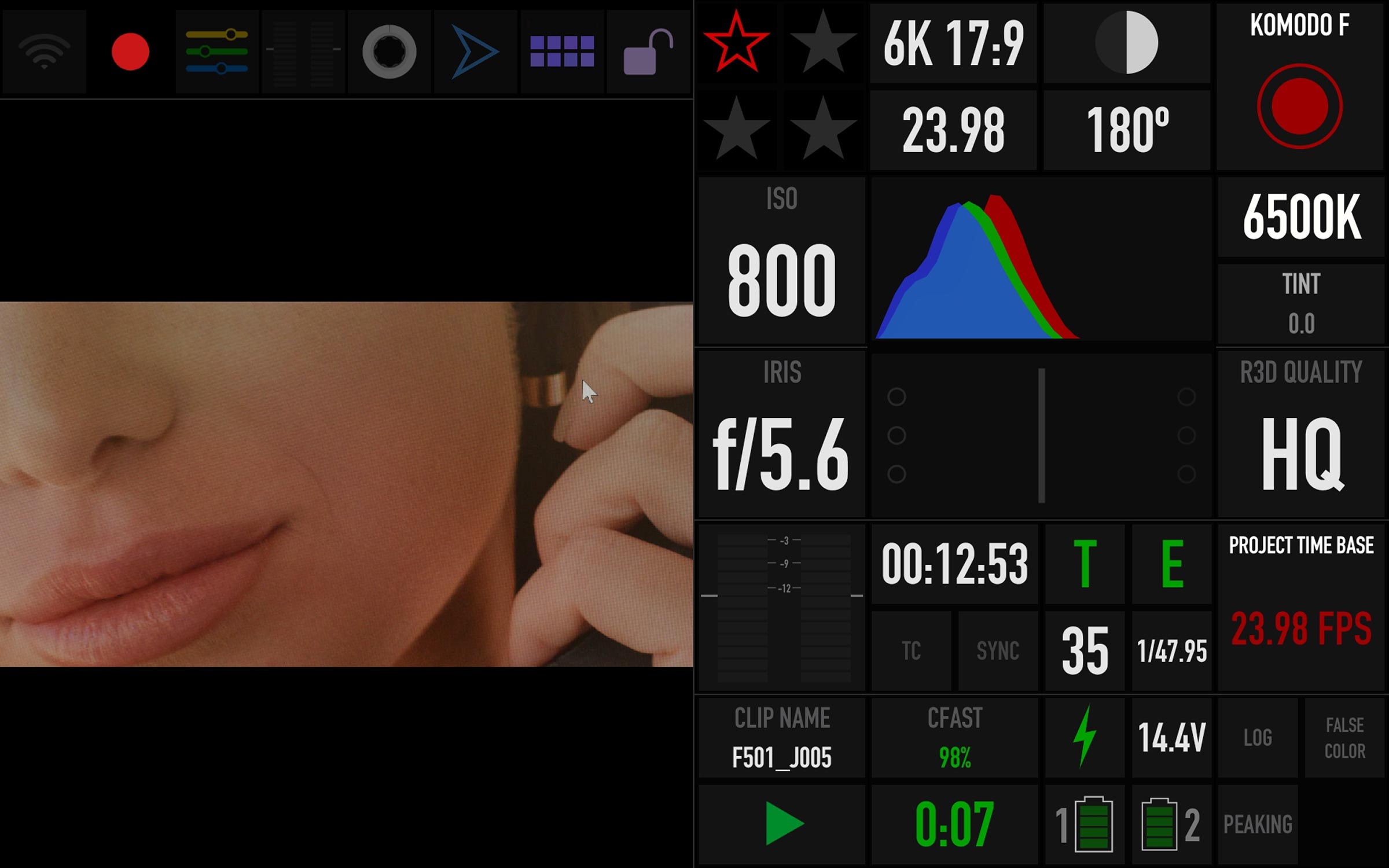
A screenshot of the RED Komodo interface using the RED Control app on an Android device. This setup highlights key camera settings such as ISO, Iris, and Frame Rate, providing seamless control for filmmakers.
The RED Hydrogen One, despite its rocky beginnings, is an underrated gem when paired with the Komodo. Its H4V (Holographic 4-View) display is a unique feature, but its real strength lies in its versatility as a control device and monitor. Its dual cameras also make it a handy tool for capturing high-quality BTS content, adding yet another layer of functionality to your setup.
Setting Up the RED Komodo Link Adaptor
Here’s where the magic happens—or at least, where it begins. The process isn’t as intuitive as plugging in a cable and watching it work. Follow these steps to bring your Komodo, Link Adaptor, and Hydrogen One into perfect harmony:
- Screw in the RED Komodo Link Adaptor using an Allen key. Note: The Allen key isn’t included, so have a multi-tool ready.
- Connect a USB-C cable to the Link Adaptor and the Hydrogen One.
- Securely mount the Hydrogen One onto the Komodo.
- Power up the Komodo and launch the RED Control app on your Hydrogen One.
- Navigate to MENU > COMMUNICATION on the Komodo. You’ll see a new menu item labeled KOMODO Link Adaptor.
- If the IP address displays as “N/A,” don’t panic. This is expected at this stage.
- On the Hydrogen One, go to SETTINGS > NETWORK & INTERNET > HOTSPOT & TETHERING and enable USB Tethering. If you encounter a network error, toggle it off and back on.
- Return to the Komodo. The IP address field should now display a value, e.g., 192.168.42.65.
- In the RED Control app, enter the Komodo’s IP address manually under the MANUAL IP option.
- Select the Komodo from the device list, where it should appear with the label [LINK].
And there you have it—a fully operational setup where the RED Hydrogen One transforms into a precise, low-latency monitor and control device for the Komodo.
Troubleshooting Tips
If your Komodo and Hydrogen One refuse to play nice, here are a few things to check:
- Ensure the USB-C cable is fully inserted and functioning properly.
- Double-check that USB Tethering is enabled on the Hydrogen One.
- Verify the IP address entered in the RED Control app matches the one displayed on the Komodo.
- Restart both devices if the connection still doesn’t establish.
- Lastly, try a new cable!
The RED Komodo Link Adaptor and Hydrogen One combo is more than a technical setup—it’s a testament to the creative possibilities of merging old and new technologies. At RIOT, we’re all about pushing boundaries, and this setup epitomizes that ethos. Whether you’re capturing cinematic shots or managing a complex rig, this guide ensures you’re equipped to make the most of your tools.
Still have questions or want to share your own experiences with the Komodo and Hydrogen One? Drop us a comment or reach out. CreativityCreativity is the ability to generate new ideas, concepts, or solutions by thinking in unique, innovative, and unconventional ways. It is the foundation of innovation, problem-solving, and artistic expression. thrives when we collaborate and share.




